User Roles
Note: This option does not apply to products that do not support role-based security. Currently, role-based security is only available for Argos. You will also see MAPS listed under the products, however there is only one level of security for MAPS administrators.
The User Roles tab allows the MAPS Administrator to configure roles for Argos users. There are five system user roles provided by MAPS that can be used as-is. The figure below shows the four system user roles provided for Argos (Administrator, DataBlock Designer, Report Viewer,and Report Writer) and the Administrator user role for MAPS. Except for the MAPS Administrator, these system user roles can also be used as a basis to create your own custom user role which is described below. By default, all new users have the basic Report Viewer role.
Selecting each system user role displays the operations that role can perform which are listed in the Added Operations pane. Note in the figure below the Argos Report Writer system user role is selected. This user role can perform five operations.
You may add your own custom user role by selecting either Argos or MAPS, then click the green Add button. A new user role will appear under the selected application. You can then select operations for the new user by choosing from the list of Available Operators in the right hand pane, then select the left arrow. The selected operations will then be moved into the Added Operations pane. Operations can be multi-selected via shift-click.
Operations can be moved between panes via one of three methods:
- Select an operation, and then select the left or right arrow
- Select an operation, and then double-click
- Select an operation, and then drag and drop into the other Operations pane
To facilitate the creation of a user role that is similar to an existing system user role, select the desired user role then click the Copy icon. Then click Paste, which places a new user role under the appropriate application. You can then customize the new user role using the arrow keys to add or remove operations. To rename the newly added user role, select the user role then change the name within the Name edit box in the upper right portion of the screen.
Administrator user roles cannot be copied.
Note: Operations for system user roles cannot be modified, however you may enter Notes or change the Description. The Edit Notes selection shown in the figure below is used to add any desired note.
Note: When adding operations, some operations require dependent operations to be specified as well. For example, to allow a user role to edit a DataBlock, that user role must also be granted the View Explorer Tree Operation. See Operation Descriptions and Dependencies which contains a table listing all operation dependencies.
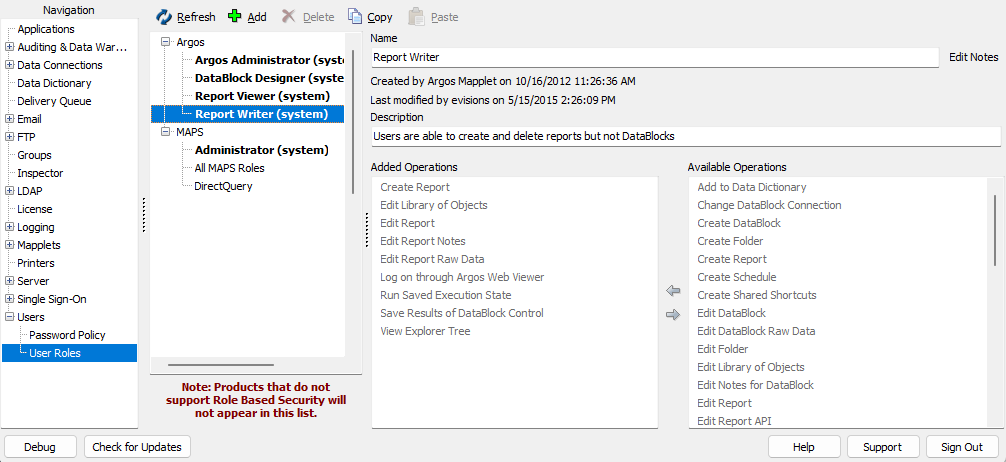
Right-clicking on a user role displays the following menu options:
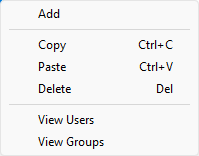
Selecting View Users or View Groups displays the list of users and/or groups that have been assigned to this user role.